How to set up payments and budgets in cloud provider is today’s topic. Usually providers offers two payment models:
- consumption based – monthly invoice for consumed resources
- reserved instances – paying upfront for reserved resources (capacity)
Also interesting part is setting up spending limits.
Alibaba
Alibaba has very simple budget interface. In fact it allows only on set up email alerts. To get to this functionality, you need to go Billing -> User Center and on the right side you can see Monthly Spending Alert.

As you can see on below screen, threshold is related to current cost only. Also you can add some recipients. I was surprised that you can put name, email and position – I’m quite interested why. Is it culture related?
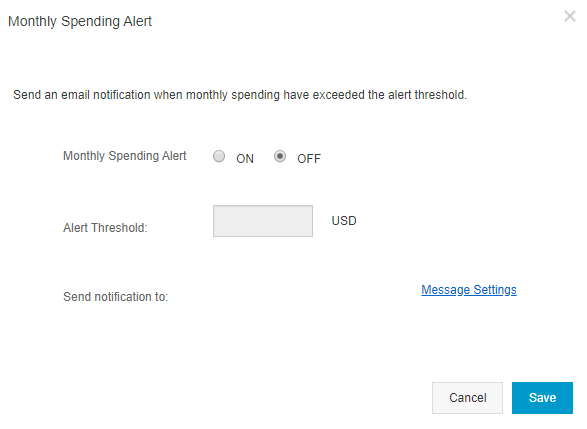
Message Settings – add recipient form on below screenshot.
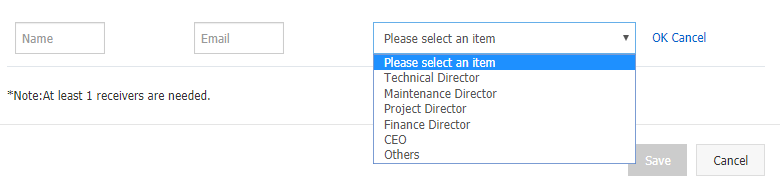
Available currencies (default is USD):
- USD – United States Dollar
- INR – Indian Rupee
- MYR – Malaysian Ringgit
Unfortunately I did not find how to change the currency with payment. Anyway I would use USD as others are very uncommon for Europe.
Available payment methods:
- card
- PayPal
Yet another interesting option is a deposit (pre-paid/extra credits by bank transfer) with autopayment option.
AWS
After login you need to go to My Account and on the left side you will see Budgets option.
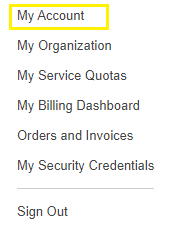
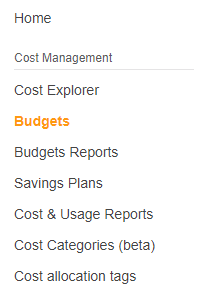
Right now, we can create new budget (as on the screen below) with spending limit and budget alert.
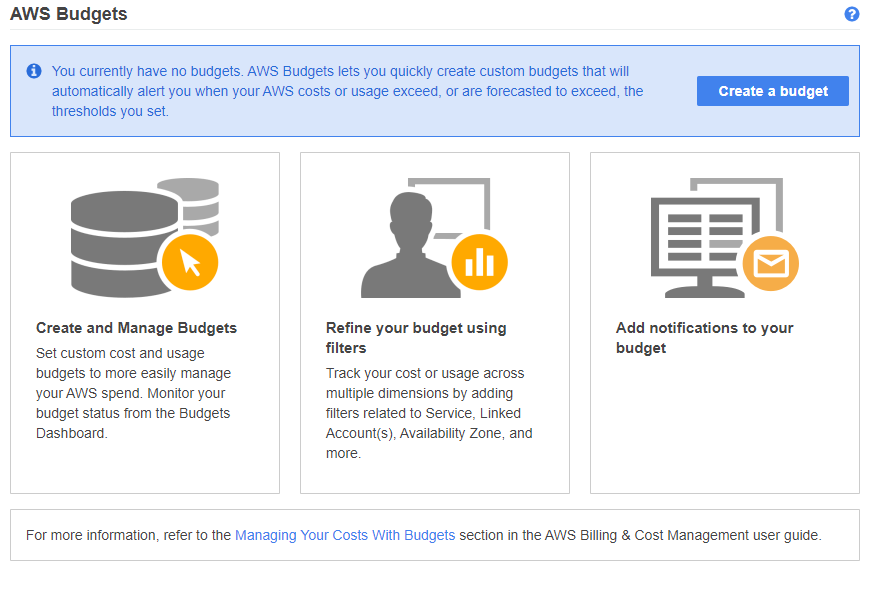
When we’re building new budget, there is several options – track cost budget, usage budget, reservation budget and savings plan.
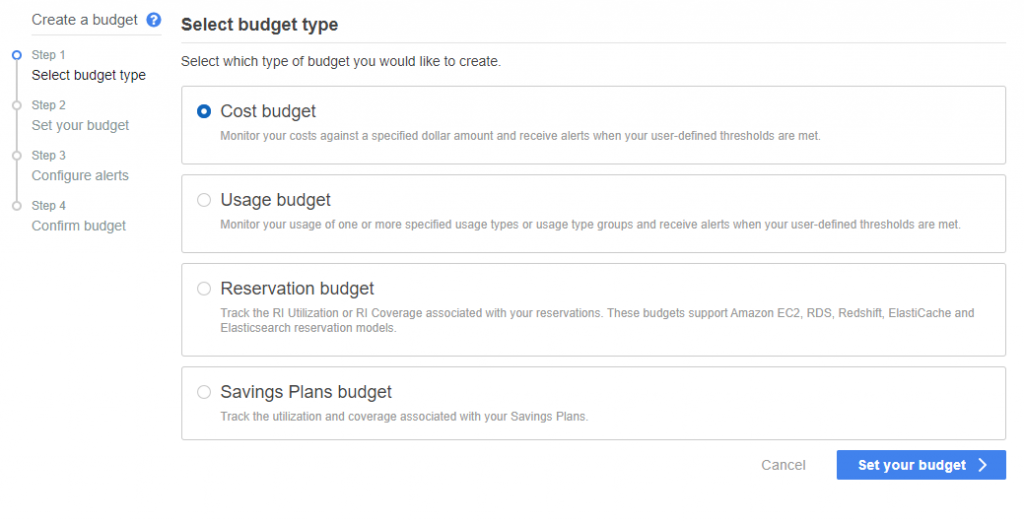
I will focus on cost budget as it will be used in most cases. We have to set budget name, period (month, quarter or entire year). Also it is possible to set is as fixed or varies per month (in Monthly Budget Planning option).
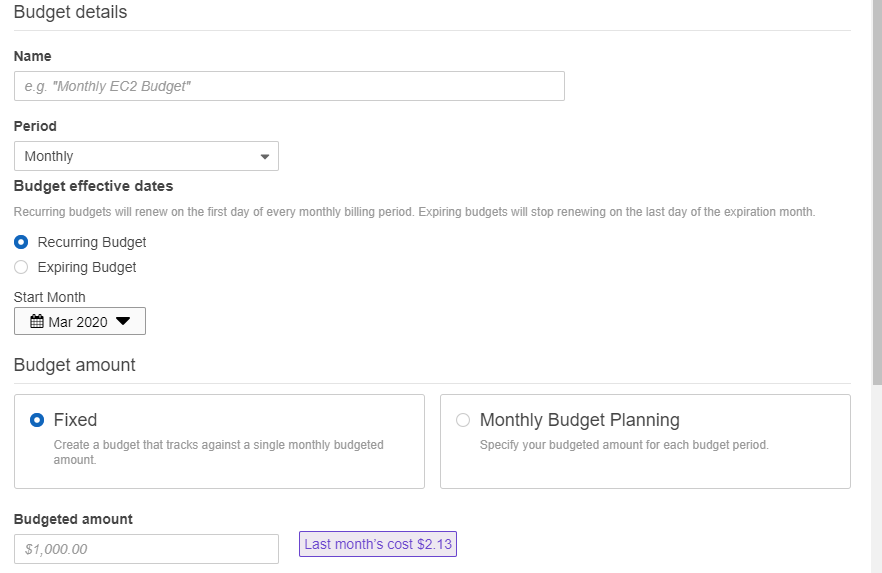
Also there is some additional options (e.g. resource type) but it is too detailed to discuss it in this post.
In next step, we can set alerts based on actual or forecasted value and set emails to which the notification should be send. Default, suggested value is 80% of budgeted amount. You can set up multiple alerts in one budget.
Disadvantage is that you cannot set a hard limit. When you set your budget, it does not mean that it won’t be exceeded. Even if exceeded, the service will continue to work and charge you. Also it is not fully free service. It handles 20k budgets and first 62 budget days are free of charge (so basically 2 budgets for 2 months). Each additional budget is 0.02 USD per month.
Available currencies (default is USD):
- AUD – Australian Dollar
- CAD – Canadian Dollar
- CHF – Swiss Franc
- CNY – Chinese Yuan (China Union Pay only)
- DKK – Danish Krone
- EUR – Euro
- GBP – British Pound
- HKD – Hong Kong Dollar
- JPY – Japanese Yen
- NOK – Norwegian Krone
- NZD – New Zealand Dollar
- SEK – Swedish Krona
- USD – United States Dollar
- ZAR – South African Rand
The payment is converted into your currencies so depending on the exchange rate, it may vary across the time.
Available payment methods:
- card
- bank account
To be able to pay via bank transfer, you need to fulfil some requirements. See below screenshot from my account (I’m located in Poland, but I’m paying for services in USD).
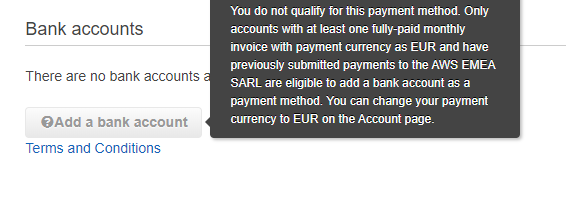
Azure
After logging to Azure, in menu we need to choose Cost Management + Billing.
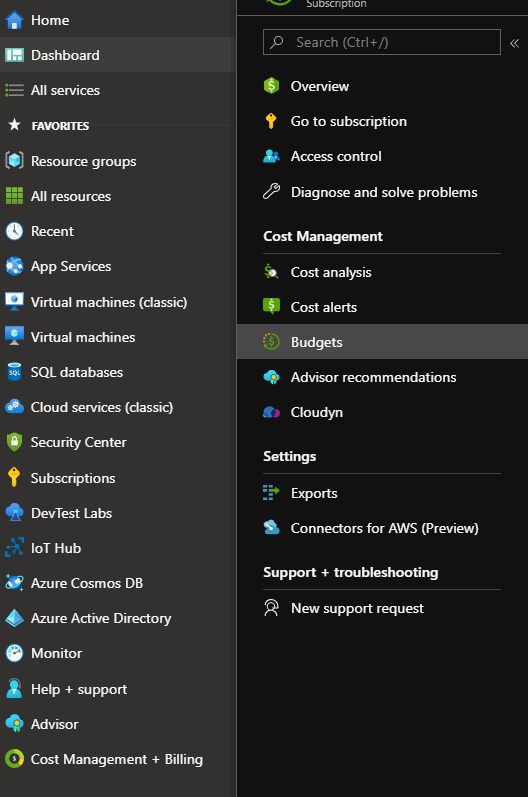
Similar to AWS, you can set a budget for month, quarter or annual. If you select quarter or year, you have to set a period which is monitored (for each option you have to set end date, start date for monthly payments is optional).
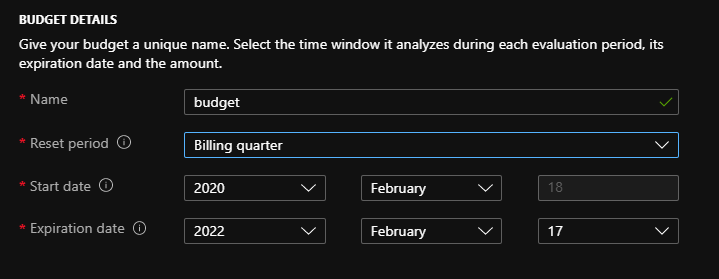
Creating budget, there is as well an option to set spending alert limit and action. It has a bit less option than AWS but interface is more readable. You can choose a % of budget when alert will be raised. At the bottom of the screenshot you can see Manage action group where you can define an action for particular subscription and resource group.
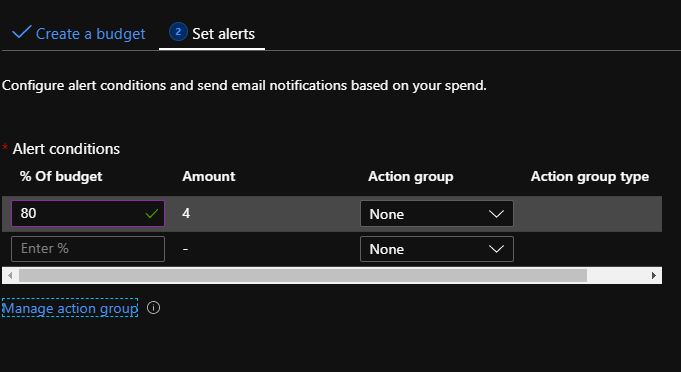
Defining action to be taken when alert is reached, there is much more options comparing to AWS which gives a lot of flexibility. Just a remark – SMS notifications might be paid. If you are interested only in email notification – you don’t have to set up additional action – it is default and if you will try to use the same email twice, it will end up with error message.
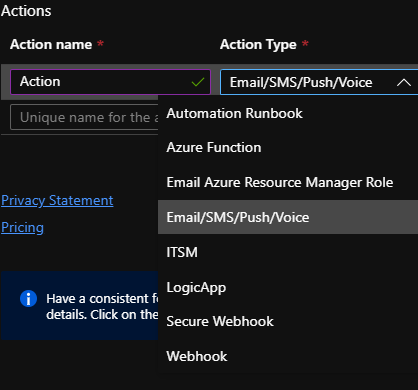
Similar to AWS – it is not possible to lock expenses on some level (it is only available in Partner Center for the customers so not for everyone). Unfortunately there is another important limitation – you cannot select currency – Microsoft choose it based on location for your account (e.g. I’m based in Poland and for Microsoft EUR is selected even though we don’t use euro in Poland as base currency). Full mapping list is available here.
Available currencies:
- AUD – Australian Dollar
- BRL – Brazilian Real
- CAD – Canadian Dollar
- CHF – Swiss Franc
- DKK – Danish Krone
- EUR – Euro
- GBP – British Pound
- INR – Indian Rupia
- JPY – Japanese Yen
- KRW – Korean Wons
- NOK – Norwegian Krone
- NZD – New Zealand Dollar
- RUB – Russian Rubel
- SEK – Swedish Krona
- TWD – Taiwan Dollar
- USD – United States Dollar
Available payment methods:
- card
- invoice (bank transfer)
GCP
After login, go to left bottom corner and from hamburger menu select Billing option and select Budgets & alerts. The budget is assigned to specific billing account.
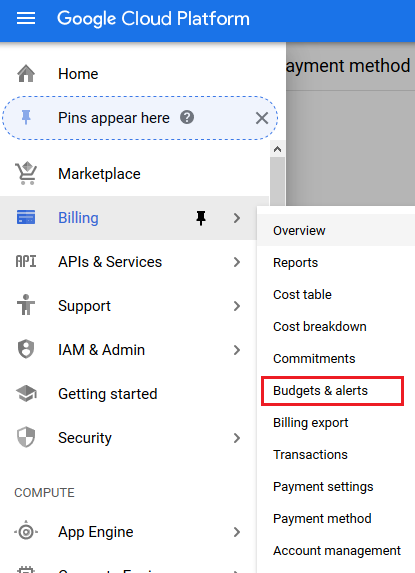
To create the budget, Google designed 3 steps wizard. In the first step we can give the name, select project and products which budget (and alert) will touch.
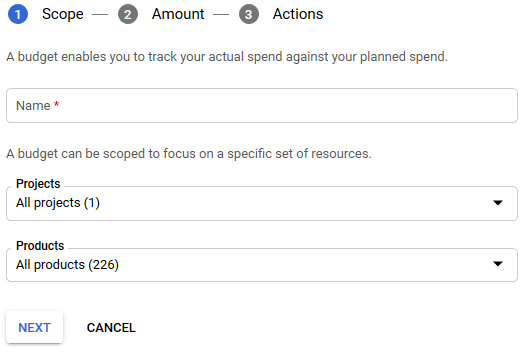
In next step we can select a type of the budget – specified amount or based on the last month costs.
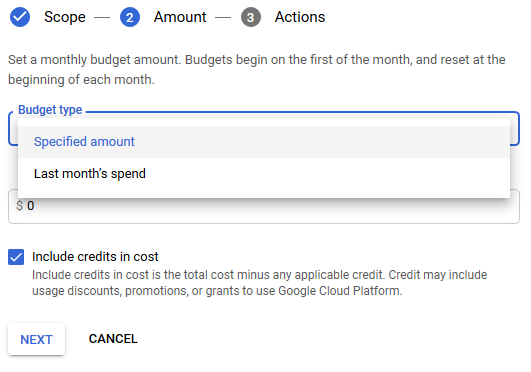
In the last step we can set multiple threshold based on current usage or forecast. Also we can add Pub/Sub topic to send various notifications.
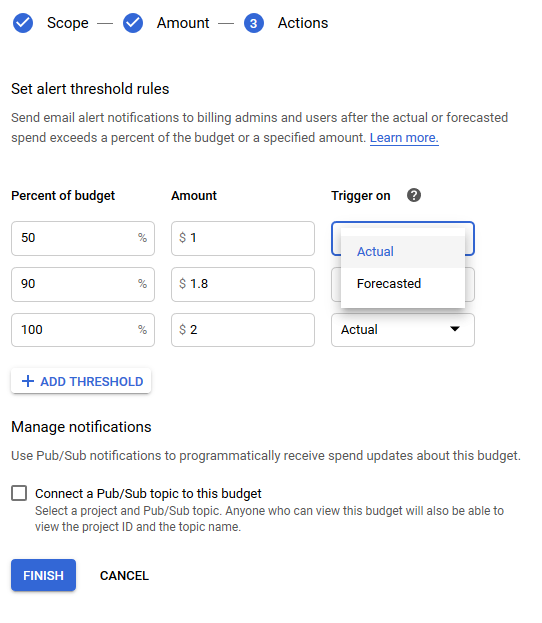
You can choose different currency for different billing account (also multiple cards can be attached).
Available currencies:
- AUD – Australian Dollar
- BRL – Brazilian Real
- CAD – Canadian Dollar
- CHF – Swiss Franc
- CZK – Czech Koruna
- DKK – Danish Krone
- EUR – Euro
- GBP – British Pound
- HKD – Hong Kong Dollar
- IDR – Indonesian Rupia
- ILS – Israeli Shekel
- INR – Indian Rupia
- JPY – Japanese Yen
- KRW – Korean Wons
- NOK – Norwegian Krone
- MXN – Mexican Peso
- MYR – Malaysian Ringgit
- NZD – New Zealand Dollar
- RUB – Russian Rubel
- SEK – Swedish Krona
- SGD – Singapore Dollar
- THB – Baht
- TRY – Turkish Lyra
- TWD – Taiwan Dollar
- USD – United States Dollar
- VND – Vietnamese Dong
Depending on the country, they are 2 payments methods: card and bank account however for most of countries card is the only option.
IBM Cloud
To reach budget section, you need to search for Cost and Asset Management. Unfortunately it is only experimental feature. I was trying to use but I got stuck as I am using free trial. I was trying to convert my account to pay-as-you-go but I failed. In the part which suppose to enable
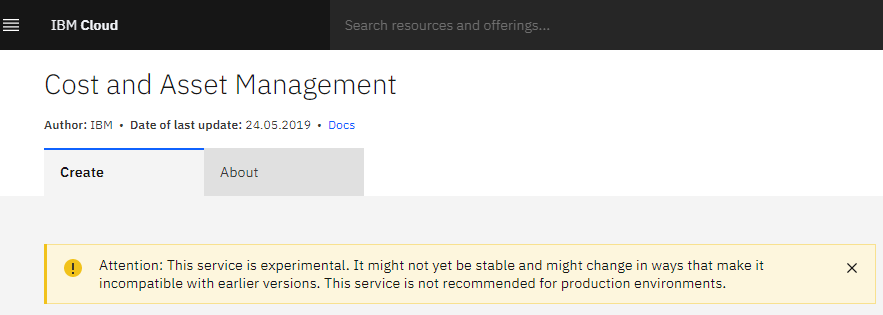
IBM strictly limited payment methods to card only with 2 currencies: EUR, USD.
Oracle Cloud
After login to Oracle Cloud, you need to go to top left corner and scroll down menu to the bottom and then select Account Management -> Budgets.
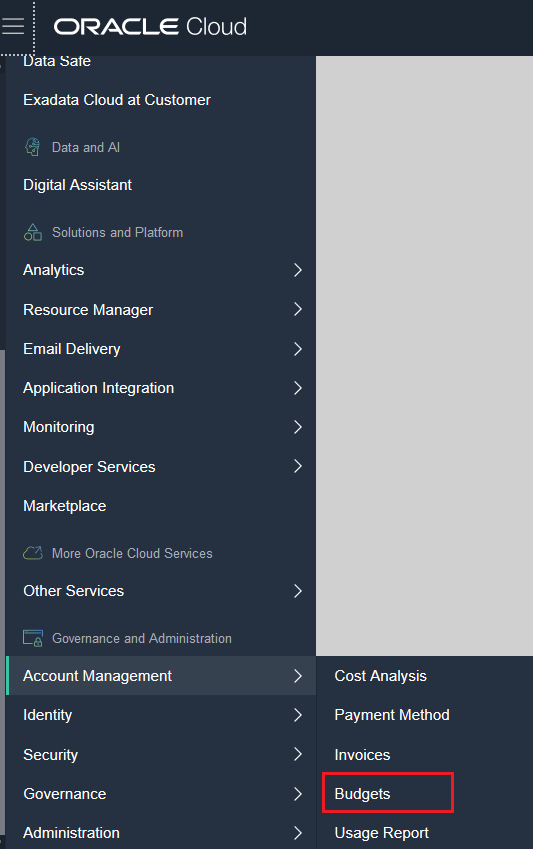
Similar to AWS or Azure – the budget is used only to set alert. It can be set either for compartment or based on cost tracking tag.
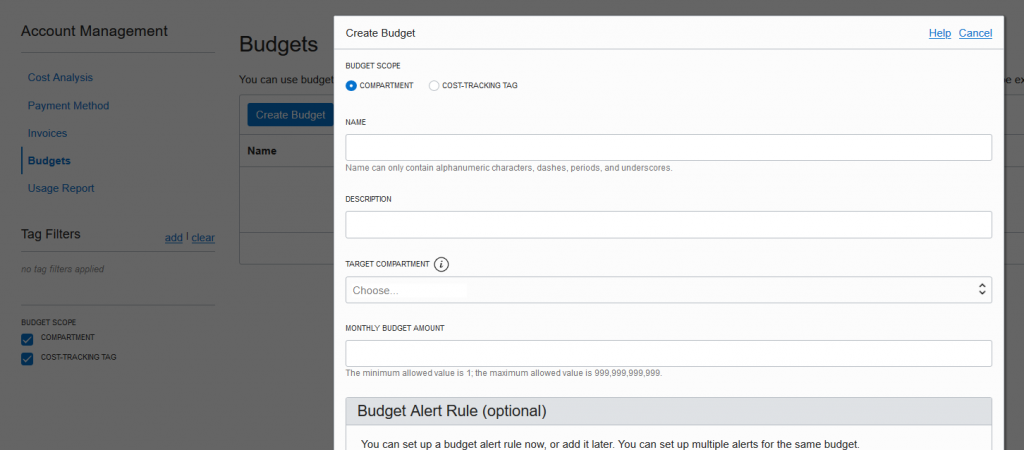
The alert can depend on the actual cost or forecast spend. Also you can choose percentage value or absolute amount (no less than 1 USD).
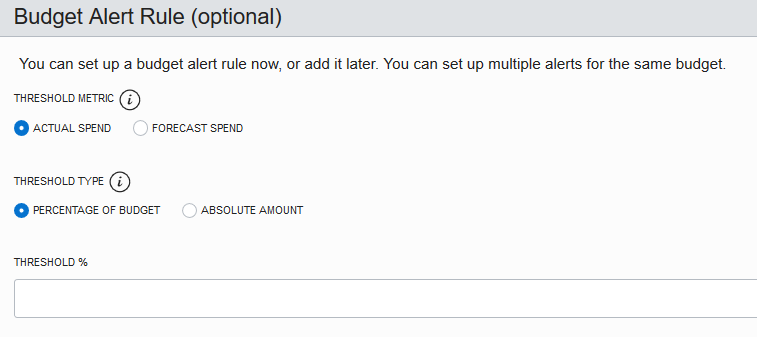
By default it allows to put multiple email addresses and custom message (both are optional). Quite nice and simple form.
In terms of currencies, Oracle claims that they support most of exchangable currencies. When I connected my card and country (Poland), I see the bill in PLN. Unfortunately I did not find a way to change it.
Available payment methods:
- card
- other – not specified on site – just contact our sales however in documentation it is mentioned that for invoices you can pay using following methods: bank transfer, cash, check, postal order
Summary
Most of cloud providers proved that they are able to implement efficient way of budgets and payments. GCP and Oracle Cloud are the leaders. Small step behind AWS and next small one Azure (missing currency change option).
My biggest disappointment is IBM. I expected at least similar level to Alibaba and here I was not even able to configure the budget or find the tutorial how to do it.
PS After IBM requested very detailed personal data (including scans of 2 documents) to enable pay-as-yo-go option, I decided to drop it from any further considerations.